hexo博客搭建指南
自己在腾讯云买了一个域名半年来都不知道做什么(学生党购买腾讯云只要1块钱!!!),Hexo优雅整洁深深的把我给吸引住了,于是动手搭了一个博客出来,在搭建博客的过程中碰到很多问题,我在参考别人的博文的基础上整理此文,一是方便其他搭建自己的人博客,二是给自己的学习之旅做个总结。
我的博客地址:blog.yjscloud.com
Hexo介绍
Hexo是基于NodeJs的静态博客框架,简单、轻量,其生成的静态网页可以托管在Github和Heroku上。
- 超快速度
- 支持MarkDown
- 一键部署
- 丰富的插件
下面的搭建过程都是以我的博客为例:blog.yjscloud.com
安装所需要的软件
Node.js
node.js可以去官网下载对应的最新版本的安装包
检验是否安装成功:
$ node -v
安装git
git的使用教程可以参考我博客中的两篇git的学习笔记,我相信你可以在很短的时间内学会git的使用。接下来我们还要去github官网注册一个git账号,官网地址
注册过程我就不再赘述,如果没有办法访问github的网站请挂上vpn后再访问。
安装hexo
$ sudo npm install hexo-cli -g非Mac的电脑需要使用如下命令:
$ npm install hexo-cli -g搭建hexo博客
创建博客目录yjscloud.github.io
$ sudo hexo init yjscloud.github.io
$ cd yjscloud.github.io
$ sudo npm install启动博客
$ hexo clean
$ hexo g
$ hexo s新建文章
hexo new post "title" # 生成新文章:\source\_posts\title.md,可省略post编辑文章
打开新建的文章\source_posts\postName.md:
title: HelloWorld! # 文章页面上的显示名称,可以任意修改,不会出现在URL中
date: 2017-5-1 19:54:26 # 文章生成时间,一般不改
categories: # 文章分类目录,参数可省略
- 随笔
- 瞬间
tags: # 文章标签,参数可省略
- hexo
- blog # 个数不限,单个可直接跟在tags后面
---
这里开始使用markdown格式输入你的正文。多级分类语法格式:(标签也可以用类似的写法)
# 第一种
categories:
- 一级分类
- 二级分类
- etc...
# 第二种:
categories: [一级分类, 二级分类]
首页文章预览添加图片:
photos:
- http://xxx.com/photo1.jpg
- http://xxx.com/photo2.jpg正文中可以使用设置文章摘要 如下:
以上显示在摘要中
<!--more-->
以下是余下全文more 以上内容即是文章摘要,如果设置了主页只显示摘要,则more以下内容点击 Read More 链接打开全文才显示。
注:
hexo g == hexo generate # 生成
hexo d == hexo deploy # 部署 # 可与hexo g合并为 hexo d -g
hexo s == hexo server # 本地预览
hexo n == hexo new # 写文章
插入图片
博客中的图片可以直接放在source文件夹下,部署时上传到Github仓库中。但是Github项目容量有限,而且主机在国外,访问速度较慢,把图片放在国内的图床上是个更好的选择。我用的是七牛云存储,大家可以去七牛官网去注册一个账号即可。
免费用户实名审核之后,可以获取10GB永久免费存储空间、每月10GB下载流量、每月10万次Put请求、每月100万次Get请求,做图床绰绰有余。具体使用方法就自己去看官方文档吧~~~很简单的
注:
Markdown 插入图片的语法为:
配置博客
全站配置
注意:文件中配置项的冒号后面必须加空格,否则报错
下面有些选项要配置后文的插件才有效,文件中已注明。
- 整站的配置:博客根目录下的_config.yml文件。
下面是我的博客配置文件内容
# Hexo Configuration
## Docs: https://hexo.io/docs/configuration.html
## Source: https://github.com/hexojs/hexo/
# Site
title: 戏子登台
subtitle: 唱一曲词,戏子登台,人生若只初相见,卖弄风骚为谁演。
description: 独孤九剑,剑指运维!
author: Pan # 作者,在站点左下角可以看到
avatar: http://oovxjr0mr.bkt.clouddn.com/WechatIMG8.jpeg # 头像。Next主题增加的字段
language: zh-Hans # 语言。Next主题增加的字段
timezone:
time: 2017 # 博客建立年份,Next主题增加的字段
# Extensions
## Plugins: http://hexo.io/plugins/
#RSS订阅
plugin:
- hexo-generator-feed
#Feed Atom
feed:
type: atom
path: atom.xml
limit: 20
social:
Github: https://github.com/yjscloud
Weibo: http://weibo.com/5655429866
Email: mailto:yjscloud@gmail.com
zhihu: https://www.zhihu.com/people/zhao-zi-long-8-52
# Swiftype Search Key
swiftype_key: xFvELz3zTWLevZ-Gjxdd
# title, chinese available
links_title: 友情链接
# links
links:
博客园: http://www.cnblogs.com/yjscloud/
我的信息: http://blog.yjscloud.com/about/
# URL
## If your site is put in a subdirectory, set url as 'http://yoursite.com/child' and root as '/child/'
url: http://blog.yjscloud.com
root: /
permalink: :year/:month/:day/:title/
permalink_defaults:
# Directory
source_dir: source
public_dir: public
tag_dir: tags
archive_dir: archives
category_dir: categories
code_dir: downloads/code
i18n_dir: :lang
skip_render:
# Writing
new_post_name: :title.md # File name of new posts
default_layout: post
titlecase: false # Transform title into titlecase
external_link: true # Open external links in new tab
filename_case: 0
render_drafts: false
post_asset_folder: false
relative_link: false
future: true
highlight:
enable: true
line_number: true
auto_detect: false
tab_replace:
# Category & Tag
default_category: uncategorized
category_map:
tag_map:
# Date / Time format
## Hexo uses Moment.js to parse and display date
## You can customize the date format as defined in
## http://momentjs.com/docs/#/displaying/format/
date_format: YYYY-MM-DD
time_format: HH:mm:ss
# Pagination
## Set per_page to 0 to disable pagination
per_page: 10
pagination_dir: page
# Extensions
## Plugins: https://hexo.io/plugins/
## Themes: https://hexo.io/themes/
theme: next
# 百度 # 需要安装插件 npm install hexo-generator-baidu-sitemap@0.1.1 --save
baidusitemap:
path: baidusitemap.xml
sitemap:
path: sitemap.xml
search:
path: search.xml
field: all
# Deployment
## Docs: https://hexo.io/docs/deployment.html
deploy:
type: git
repo: git@github.com:yjscloud/yjscloud.githut.io.git
index_generator:
per_page: 10 ##首页默认10篇文章标题 如果值为0不分页
archive_generator:
per_page: 20 ##归档页面默认20篇文章标题
yearly: true ##生成年视图
monthly: true ##生成月视图
tag_generator:
per_page: 10 ##标签分类页面默认10篇文章
category_generator:
per_page: 10 ###分类页面默认10篇文章更换博客主题
Hexo博客可以安装不同的主题,这里我们只说最火的Next主题。首先我们在自己电脑里的博客文件夹内(即username.github.io文件夹内)
- 在博客根目录下执行:
git clone https://github.com/iissnan/hexo-theme-next.git themes/next。-
启用:修改博客根目录下的_config.yml配置文件中的theme属性,将其设置为next
-
\themes\next_config.yml修改主题配置。
我的_config.yml文件:
# ---------------------------------------------------------------
# Site Information Settings
# ---------------------------------------------------------------
# Put your favicon.ico into `hexo-site/source/` directory.
favicon: http://oovxjr0mr.bkt.clouddn.com/favicon.png
# Set default keywords (Use a comma to separate)
keywords: " Linux, Python, RedHat"
# Set rss to false to disable feed link.
# Leave rss as empty to use site's feed link.
# Set rss to specific value if you have burned your feed already.
rss: /atom.xml
# Specify the date when the site was setup
#since: 2015
# icon between year and author @Footer
authoricon: heart
# Footer `powered-by` and `theme-info` copyright
copyright: true
# ---------------------------------------------------------------
# SEO Settings
# ---------------------------------------------------------------
# Canonical, set a canonical link tag in your hexo, you could use it for your SEO of blog.
# See: https://support.google.com/webmasters/answer/139066
# Tips: Before you open this tag, remember set up your URL in hexo _config.yml ( ex. url: http://yourdomain.com )
canonical: true
# Change headers hierarchy on site-subtitle (will be main site description) and on all post/pages titles for better SEO-optimization.
seo: false
# If true, will add site-subtitle to index page, added in main hexo config.
# subtitle: Subtitle
index_with_subtitle: false
# ---------------------------------------------------------------
# Menu Settings
# ---------------------------------------------------------------
# When running the site in a subdirectory (e.g. domain.tld/blog), remove the leading slash (/archives -> archives)
menu:
home: /
categories: /categories
about: /about
archives: /archives
tags: /tags
# Linux: /Linux
# Python: /Python
# RedHat: /RedHat
#sitemap: /sitemap.xml
#commonweal: /404.html
# Enable/Disable menu icons.
# Icon Mapping:
# Map a menu item to a specific FontAwesome icon name.
# Key is the name of menu item and value is the name of FontAwesome icon. Key is case-senstive.
# When an question mask icon presenting up means that the item has no mapping icon.
menu_icons:
enable: true
#KeyMapsToMenuItemKey: NameOfTheIconFromFontAwesome
home: home
about: user
categories: th
schedule: calendar
tags: tags
archives: archive
sitemap: sitemap
commonweal: heartbeat
# ---------------------------------------------------------------
# Scheme Settings
# ---------------------------------------------------------------
# Schemes
#scheme: Muse
scheme: Mist
#scheme: Pisces
# ---------------------------------------------------------------
# Font Settings
# - Find fonts on Google Fonts (https://www.google.com/fonts)
# - All fonts set here will have the following styles:
# light, light italic, normal, normal italic, bold, bold italic
# - Be aware that setting too much fonts will cause site running slowly
# - Introduce in 5.0.1
# ---------------------------------------------------------------
font:
enable: true
# Uri of fonts host. E.g. //fonts.googleapis.com (Default)
host:
# Global font settings used on <body> element.
global:
# external: true will load this font family from host.
external: true
family: Lato
# Font settings for Headlines (h1, h2, h3, h4, h5, h6)
# Fallback to `global` font settings.
headings:
external: true
family:
# Font settings for posts
# Fallback to `global` font settings.
posts:
external: true
family:
# Font settings for Logo
# Fallback to `global` font settings.
# The `size` option use `px` as unit
logo:
external: true
family:
size:
# Font settings for <code> and code blocks.
codes:
external: true
family:
size:
# ---------------------------------------------------------------
# Sidebar Settings
# ---------------------------------------------------------------
# Social Links
# Key is the link label showing to end users.
# Value is the target link (E.g. GitHub: https://github.com/iissnan)
#social:
#LinkLabel: Link
# Social Links Icons
# Icon Mapping:
# Map a menu item to a specific FontAwesome icon name.
# Key is the name of the item and value is the name of FontAwesome icon. Key is case-senstive.
# When an globe mask icon presenting up means that the item has no mapping icon.
social_icons:
enable: true
# Icon Mappings.
# KeyMapsToSocialItemKey: NameOfTheIconFromFontAwesome
GitHub: github
Twitter: twitter
Weibo: weibo
# Table Of Contents in the Sidebar
toc:
enable: true
# Automatically add list number to toc.
number: true
# Sidebar offset from top menubar in pixels.
offset: 12
offset_float: 0
# Back to top in sidebar
b2t: false
# Scroll percent label in b2t button
scrollpercent: false
# ---------------------------------------------------------------
# Post Settings
# ---------------------------------------------------------------
# Automatically scroll page to section which is under <!-- more --> mark.
scroll_to_more: true
# Automatically saving scroll position on each post/page in cookies.
save_scroll: false
# Automatically excerpt description in homepage as preamble text.
excerpt_description: true
# Automatically Excerpt. Not recommend.
# Please use <!-- more --> in the post to control excerpt accurately.
auto_excerpt:
enable: true
length: 150
# Post meta display settings
post_meta:
item_text: true
created_at: true
updated_at: false
categories: true
# Post wordcount display settings
# Dependencies: https://github.com/willin/hexo-wordcount
post_wordcount:
item_text: true
wordcount: true
min2read: true
# Declare license on posts
post_copyright:
enable: false
license: CC BY-NC-SA 3.0
license_url: https://creativecommons.org/licenses/by-nc-sa/3.0/
# ---------------------------------------------------------------
# Misc Theme Settings
# ---------------------------------------------------------------
# Custom Logo.
# !!Only available for Default Scheme currently.
# Options:
# enabled: [true/false] - Replace with specific image
# image: url-of-image - Images's url
custom_logo:
enabled: false
image:
# Code Highlight theme
# Available value:
# normal | night | night eighties | night blue | night bright
# https://github.com/chriskempson/tomorrow-theme
highlight_theme: normal
# Third Party Services Settings
# ---------------------------------------------------------------
# MathJax Support
mathjax:
enable: false
per_page: false
cdn: //cdn.mathjax.org/mathjax/latest/MathJax.js?config=TeX-AMS-MML_HTMLorMML
# Han Support docs: https://hanzi.pro/
han: false
# Disqus
disqus:
enable: false
shortname:
count: true
# Gentie productKey
gentie_productKey: b3a09e175e704bb0a23058b39947aa9f
# changyan
changyan:
enable: false
appid:
appkey:
# CNZZ count
cnzz_siteid: true
# Make duoshuo show UA
# user_id must NOT be null when admin_enable is true!
# you can visit http://dev.duoshuo.com get duoshuo user id.
duoshuo_info:
ua_enable: true
admin_enable: false
user_id: 0
#admin_nickname: Author
# Facebook SDK Support.
# https://github.com/iissnan/hexo-theme-next/pull/410
facebook_sdk:
enable: false
app_id: #<app_id>
fb_admin: #<user_id>
like_button: #true
webmaster: #true
# Facebook comments plugin
# This plugin depends on Facebook SDK.
# If facebook_sdk.enable is false, Facebook comments plugin is unavailable.
facebook_comments_plugin:
enable: false
num_of_posts: 10 # min posts num is 1
width: 100% # default width is 550px
scheme: light # default scheme is light (light or dark)
# VKontakte API Support.
# To get your AppID visit https://vk.com/editapp?act=create
vkontakte_api:
enable: false
app_id: #<app_id>
like: true
comments: true
num_of_posts: 10
# Show number of visitors to each article.
# You can visit https://leancloud.cn get AppID and AppKey.
leancloud_visitors:
enable: false
app_id: #<app_id>
app_key: #<app_key>
# Show PV/UV of the website/page with busuanzi.
# Get more information on http://ibruce.info/2015/04/04/busuanzi/
busuanzi_count:
# count values only if the other configs are false
enable: false
# custom uv span for the whole site
site_uv: true
site_uv_header: <i class="fa fa-user"></i>
site_uv_footer:
# custom pv span for the whole site
site_pv: true
site_pv_header: <i class="fa fa-eye"></i>
site_pv_footer:
# custom pv span for one page only
page_pv: true
page_pv_header: <i class="fa fa-file-o"></i>
page_pv_footer:
# Tencent analytics ID
# tencent_analytics:
# Tencent MTA ID
# tencent_mta:
# Enable baidu push so that the blog will push the url to baidu automatically which is very helpful for SEO
baidu_push: true
# Google Calendar
# Share your recent schedule to others via calendar page
#
# API Documentation:
# https://developers.google.com/google-apps/calendar/v3/reference/events/list
calendar:
enable: false
calendar_id: <required>
api_key: <required>
orderBy: startTime
offsetMax: 24
offsetMin: 4
timeZone:
showDeleted: false
singleEvents: true
maxResults: 250
# Algolia Search
algolia_search:
enable: false
hits:
per_page: 10
labels:
input_placeholder: Search for Posts
hits_empty: "We didn't find any results for the search: ${query}"
hits_stats: "${hits} results found in ${time} ms"
# Local search
local_search:
enable: false
# show top n results per article, show all results by setting to -1
top_n_per_article: 1
# External URL with BASE64 encrypt & decrypt
# Usage: {% exturl text url "title" %}
# Alias: {% extlink text url "title" %}
exturl: false
#! ---------------------------------------------------------------
#! DO NOT EDIT THE FOLLOWING SETTINGS
#! UNLESS YOU KNOW WHAT YOU ARE DOING
#! ---------------------------------------------------------------
# Motion
use_motion: true
# Fancybox
fancybox: true
# Canvas-nest
canvas_nest: false
# three_waves
three_waves: false
# canvas_lines
canvas_lines: false
# canvas_sphere
canvas_sphere: false
# Only fit scheme Pisces
# Canvas-ribbon
canvas_ribbon: false
# 文章末尾添加“本文结束”标记
passage_end_tag:
enabled: true
# Assets
css: css
js: js
images: images
# Theme version
version: 5.1.1个性化配置
sitemap 插件
谷歌与百度的站点地图,前者适用于其他搜索引擎,用来手动提交以增加收录
安装:
sudo npm install hexo-generator-sitemap@1 --save
sudo npm install hexo-generator-baidu-sitemap@0.1.1 --save
_config.yml添加代码:
baidusitemap:
path: baidusitemap.xml修改页面宽度
现在一般都用宽屏显示器,博客页面两侧留白太多,调整一下宽度。
打开\themes\next\source\css_common\components\post\post-expand.styl文件,找到
@media (max-width: 767px)改为
@media (max-width: 1080px)打开\themes\next\source\css\ _variables\base.styl文件,找到
$main-desktop = 960px
$main-desktop-large = 1200px
$content-desktop = 700px修改$main-desktop和$content-desktop的数值:
$main-desktop = 1080px
$main-desktop-large = 1200px
$content-desktop = 810px修改字体大小
打开\themes\next\source\css\ _variables\base.styl文件,将font-size-base改成16px:
$font-size-base = 16px修改网页配色
打开\themes\next\source\css\ _variables\base.styl文件,找到文件开头的colors for use across theme,加入自定义颜色:
// Colors
// colors for use across theme.
// --------------------------------------------------
$whitesmoke = #f5f5f5
$gainsboro = #eee
$gray-lighter = #ddd
$grey-light = #ccc
$grey = #bbb
$grey-dark = #999
$grey-dim = #666
$black-light = #555
$black-dim = #333
$black-deep = #222
$red = #ff2a2a
$blue-bright = #87daff
$blue = #0684bd
$blue-deep = #262a30
$orange = #fc6423
// 下面是我自定义的颜色
$my-link-blue = #0593d3 //链接颜色
$my-link-hover-blue = #0477ab //鼠标悬停后颜色
$my-code-foreground = #dd0055 // 用``围出的代码块字体颜色
$my-code-background = #eee // 用``围出的代码块背景颜色修改超链接颜色
改掉这几行:
// Global link color.
$link-color = $my-link-blue
$link-hover-color = $my-link-hover-blue
$link-decoration-color = $gray-lighter
$link-decoration-hover-color = $my-link-hover-blue修改小型代码块颜色
修改code-background和code-foreground的值:
// Code & Code Blocks
// 用``围出的代码块
// --------------------------------------------------
$code-font-family = $font-family-monospace
$code-font-size = 15px
$code-background = $my-code-background
$code-foreground = $my-code-foreground
$code-border-radius = 4px
修改底栏
先准备一些代码。站长统计,注册并获取统计代码:
|
<script type="text/javascript">
var cnzz_protocol = (("https:" == document.location.protocol) ? " https://" : " http://");
document.write(xxxxxxxxxxxxxxxxxxxxxxxxxxxxxxxxxxxxxxxxxxxxxxx' type='text/javascript'%3E%3C/script%3E"));
</script>出于保护隐私的考虑,我编辑掉了部分关键代码,直接复制上面的无法使用。
百度和Google网站地图,上面已经安装了,这是插入到底栏的代码:
不蒜子统计代码:
| 本页点击 <span id="busuanzi_value_page_pv"></span> 次
| 本站总点击 <span id="busuanzi_value_site_pv"></span> 次
| 您是第 <span id="busuanzi_value_site_uv"></span> 位访客
<script async src="https://dn-lbstatics.qbox.me/busuanzi/2.3/busuanzi.pure.mini.js">
</script>百度自动推送代码,在页面被访问时,页面URL将立即被推送给百度,可以增加百度收录:
<script>
(function(){
var bp = document.createElement('script');
bp.src = '//push.zhanzhang.baidu.com/push.js';
var s = document.getElementsByTagName("script")[0];
s.parentNode.insertBefore(bp, s);
})();
</script>下面把这些代码全加入模板中,打开\themes\next\layout_partials\footer.swig,修改后的完整文件内容为:
<div class="copyright" >
{% set current = date(Date.now(), "YYYY") %}
© {% if theme.since and theme.since != current %} {{ theme.since }} - {% endif %}
<span itemprop="copyrightYear">{{ current }}</span>
<span class="with-love">
<i class="icon-next-heart fa fa-heart"></i>
</span>
<span class="author" itemprop="copyrightHolder">{{ config.author }}
|
<script type="text/javascript">
var cnzz_protocol = (("https:" == document.location.protocol) ? " https://" : " http://");
document.write(xxxxxxxxxxxxxxxxxxxxxxxxxxxxxxxxxxxxxxxxxxxxxxx' type='text/javascript'%3E%3C/script%3E"));
</script>
| <span><a href="/sitemap.xml">Google网站地图</a></span>
| <span><a href="/baidusitemap.xml">百度网站地图</a></span>
</span>
</div>
<div class="powered-by">
{{ __('footer.powered', '<a class="theme-link" href="http://hexo.io">Hexo</a>') }}
</div>
<div class="theme-info">
{{ __('footer.theme') }} -
<a class="theme-link" href="https://github.com/iissnan/hexo-theme-next">
NexT{% if theme.scheme %}.{{ theme.scheme }}{% endif %}
</a>
</div>
| 本站总点击 <span id="busuanzi_value_site_pv"></span> 次
| 您是第 <span id="busuanzi_value_site_uv"></span> 位访客
<script async src="https://dn-lbstatics.qbox.me/busuanzi/2.3/busuanzi.pure.mini.js">
</script>
<script>
(function(){
var bp = document.createElement('script');
bp.src = '//push.zhanzhang.baidu.com/push.js';
var s = document.getElementsByTagName("script")[0];
s.parentNode.insertBefore(bp, s);
})();
</script>
{% block footer %}{% endblock %}注意把上面的xxxxxxxxxxxxxxxxxxxxxxxxxxxxxxxxxxxxxxxxxxxxxxx换成你自己的站长统计代码
标题下添加「阅读量」
打开/themes/next/layout/_macro/post.swig,找到标签
,在该标签内部合适的位置添加:
{% if not is_index %}
<span id="busuanzi_container_page_pv"> | 阅读量 <span id="busuanzi_value_page_pv"></span> 次</span>
{% endif %}网易云跟帖
2017年6月1日多说就关闭评论服务,所以现在用网易云跟帖可能比较合适。由于最新版(5.1)版本的next已经集成了网易云跟帖,所以只需要在主题的设置文件中配置你的productKey就可以了。获取productKey也很简单,在官网网易云跟帖中注册,然后在获取代码>通用代码中拿到productKey,之后在你的主题配置文件中的gentie_productKey字段后添加即可~
hexo-wordcount实现统计功能
wordcount可以实现字数统计,阅读时常还有总字数的统计功能
只需要npm install hexo-wordcount --save 就可以安装wordcount插件,
主要功能
字数统计:WordCount
阅读时长预计:Min2Read
总字数统计: TotalCount
安装完插件之后在主题的配置文件中开启该功能就可以~
# Post wordcount display settings
# Dependencies: https://github.com/willin/hexo-wordcount
post_wordcount:
item_text: true
wordcount: true
min2read: true添加头像
要添加一个这个的头像要怎么操作呢,很简单首先把你的头像上传到七牛云里,把链接复制到博客配置文件的相应位置即可。
title: 戏子登台
subtitle: 唱一曲词,戏子登台,人生若只初相见,卖弄风骚为谁演。
description: 独孤九剑,剑指运维!
author: Pan
avatar: http://oovxjr0mr.bkt.clouddn.com/WechatIMG8.jpeg #头像地址!!!
language: zh-Hans
timezone:
time: 2017设置网站logo
通过网站favicon在线制作 制作favicon图片,logo最好设置32*32。
# 在next主题配置文件中添加:
favicon: http://oovxjr0mr.bkt.clouddn.com/favicon.png #七牛图片存储链接为博客加入鼠标点击显示红心
鼠标点击小红心在\themes\next\source\js\src文件目录下添加love.js文件。内容为:
!function(e,t,a){function n(){c(".heart{width: 10px;height: 10px;position: fixed;background: #f00;transform: rotate(45deg);-webkit-transform: rotate(45deg);-moz-transform: rotate(45deg);}.heart:after,.heart:before{content: '';width: inherit;height: inherit;background: inherit;border-radius: 50%;-webkit-border-radius: 50%;-moz-border-radius: 50%;position: fixed;}.heart:after{top: -5px;}.heart:before{left: -5px;}"),o(),r()}function r(){for(var e=0;e<d.length;e++)d[e].alpha<=0?(t.body.removeChild(d[e].el),d.splice(e,1)):(d[e].y--,d[e].scale+=.004,d[e].alpha-=.013,d[e].el.style.cssText="left:"+d[e].x+"px;top:"+d[e].y+"px;opacity:"+d[e].alpha+";transform:scale("+d[e].scale+","+d[e].scale+") rotate(45deg);background:"+d[e].color+";z-index:99999");requestAnimationFrame(r)}function o(){var t="function"==typeof e.onclick&&e.onclick;e.onclick=function(e){t&&t(),i(e)}}function i(e){var a=t.createElement("div");a.className="heart",d.push({el:a,x:e.clientX-5,y:e.clientY-5,scale:1,alpha:1,color:s()}),t.body.appendChild(a)}function c(e){var a=t.createElement("style");a.type="text/css";try{a.appendChild(t.createTextNode(e))}catch(t){a.styleSheet.cssText=e}t.getElementsByTagName("head")[0].appendChild(a)}function s(){return"rgb("+~~(255*Math.random())+","+~~(255*Math.random())+","+~~(255*Math.random())+")"}var d=[];e.requestAnimationFrame=function(){return e.requestAnimationFrame||e.webkitRequestAnimationFrame||e.mozRequestAnimationFrame||e.oRequestAnimationFrame||e.msRequestAnimationFrame||function(e){setTimeout(e,1e3/60)}}(),n()}(window,document);找到\themes\next\layout_layout.swing文件,在文件的后面,



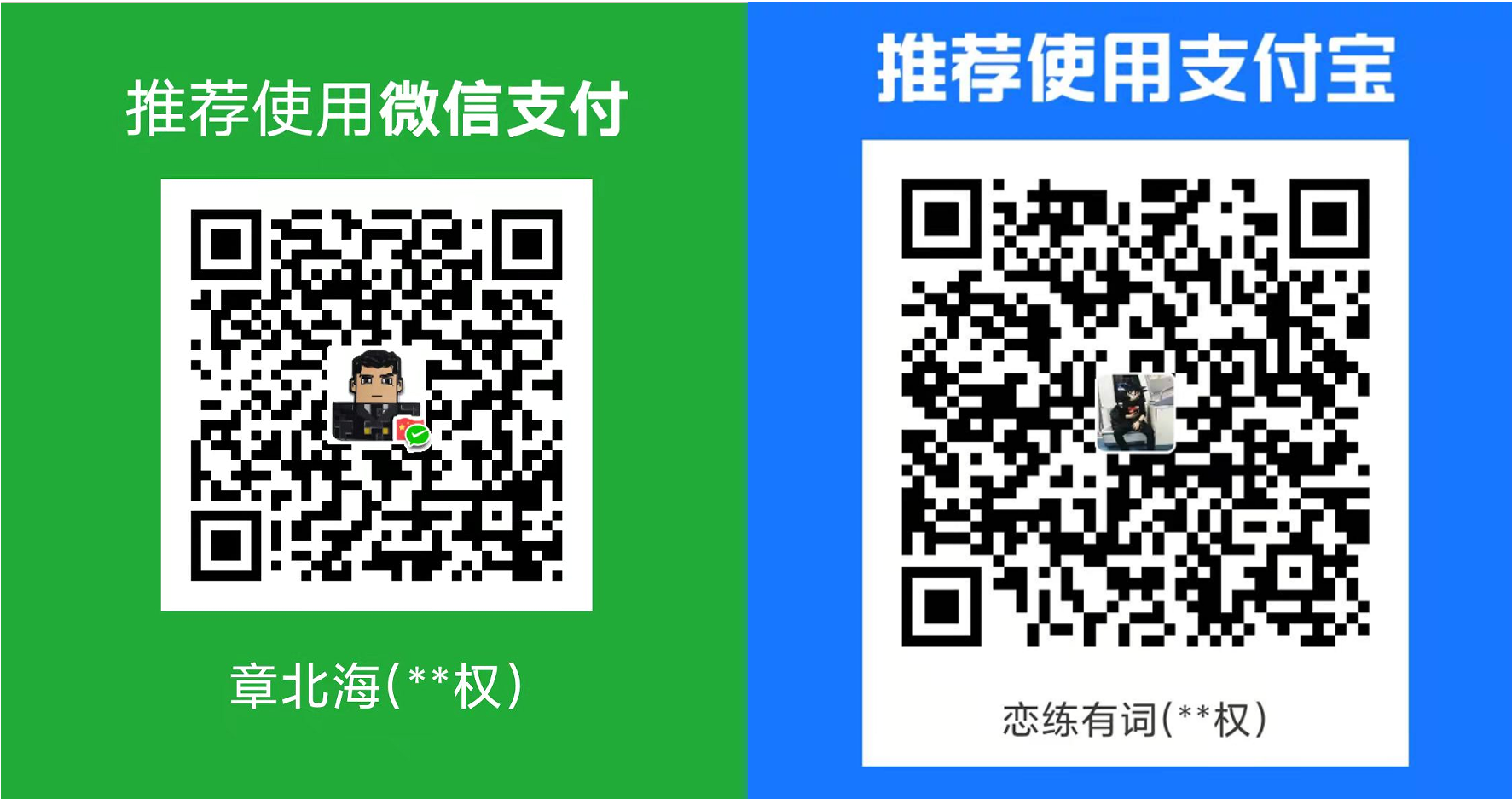

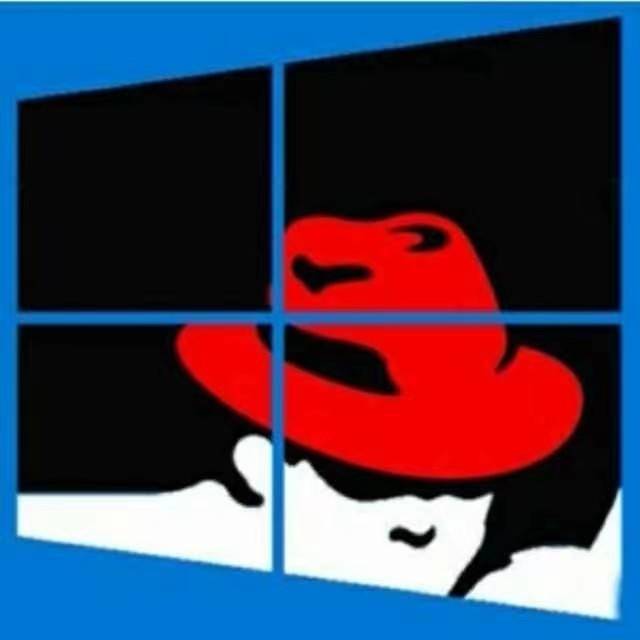
共有 0 条评论